After the post-COVID Era as the process of learning became in the online mood use of google in every space became quite common. But while doing math people still use the word processor as that is quite common.
In the world of publishing and academic writing, a superscript is a small number or letter that is placed above the line of text. Superscripts are typically used to indicate footnotes, page notes, or copyright and trademark symbols. In science and math, superscripts are often used in equations to indicate an exponent, such as “x2.” While superscripts are more common than subscripts, both serve an important role in helping to format and organize text.
During the process of Academic witting Superscript and Subscript are generally used. While if people use Word they use it to get the options in the toolbar only. For people who love to use Google Docs, have to learn some of the Keyboard Shortcuts which will help them to do it quickly.
Though you may not need them often, there will come a time when you’ll need to add a superscript or subscript in your document. Whether you’re referencing a chemical element or adding a trademark symbol, there are several methods you can use.
The most common method is to use the superscript or Subscript button in the Font group on the Home tab. This button lets you quickly toggle between superscript and subscript text. You can also use theCtrl+Shift+ = shortcut key to enter superscript mode, andCtrl+Shift+ -to enter subscript mode. If you want more control over your superscripts and subscripts, you can use the Font dialog box. Simply select the text you want to modify, click the dialog box launcher in the Font group, and then select the Superscript or Subscript option under Effects.
Whichever method you choose, adding superscripts and subscripts is a simple task that anyone can master.
The special and quickest way is given below.
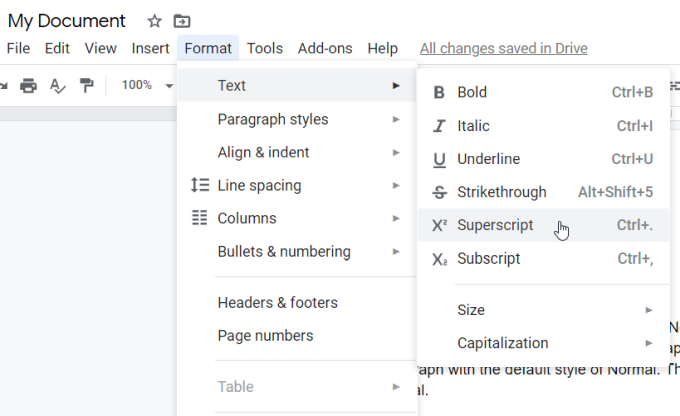
- In Google Docs, write the text that you want to turn into a superscript or a subscript.
- Select the portion of the text you want to format.
- Click the “Format” menu.
- In the drop-down menu, choose “Text” and then click either “Superscript” or “Subscript,” depending on which you want. You should see the text appear in the document properly formatted.
Insert a superscript or subscript in Google Docs using keyboard shortcuts
- Superscript: In Windows, press Ctrl + . (Ctrl and the period key). On a Mac, it’s Command + . (Command and the period key).
- Subscript: In Windows, press Ctrl + , (Ctrl and the comma key). On a Mac, that’s Command + , (Command and the comma key).
Web Browser.
While using Google Docs the easiest way to add a Superscript and Subscript is present on the web through a keyboard shortcut process. For adding a superscript press Ctrl. (Control and period). Adding subscript press Ctrl (Control and Comma). As this is the main process alternative press is also there. The main thing is to press Ctrl so that it gets adjusted to the Superscript format.
After this process, anything written in Google Docs will be in the Superscript only. To get the original setting Press it again it will get to the default mode. If the user wants to change the font then he or she can easily highlight the written text and then Press Ctrl+ to change it to the subscript. Many peoples don’t love to use the shortcut for them at the top of the window from the menu button they can add. Click on Format > Text, then you can click either subscript or superscript. While change can be done through the menu which is not a shortcut and includes some more extra steps.
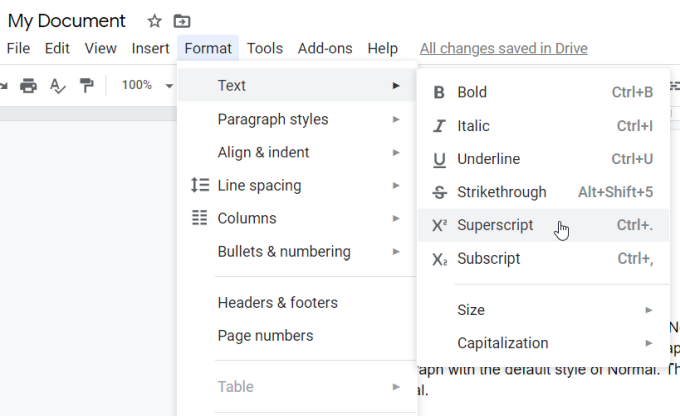
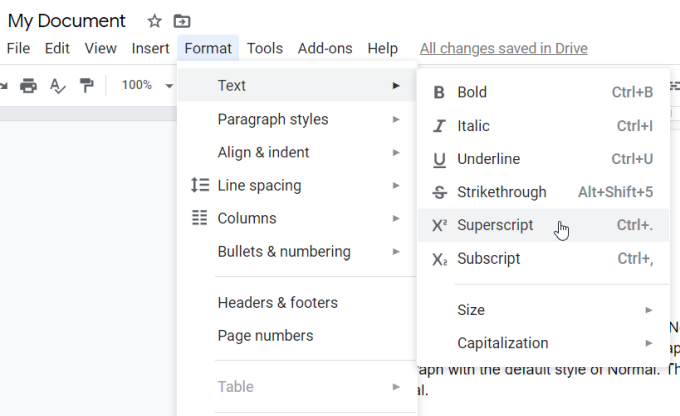
While working with Maths the process of Subscript and Superscript is just different. At first, we inserted the Equation through the press of Insert > Equation from the menu present in the window button. Then we have to have the input of Subscript or superscript then press Shift+6 or Shift+- respectively.
After everything is done and written then press the enter button which will help to return to the normal formatting.
Mobile App.
While if you are using your Smartphone the process of Google Docs is completely different. This process starts by highlighting the text. Then press the format button at the top, then click the button needed for the process of formatting. Changing the text style is also possible. To change the formating place the cursor wherever required. Once the writing procedure is done go back to the format button to return to the normal condition.
The process of the equation is completely a mixed one while using it on the phones. So on phones, while adding an equation it can get mixed and several processes need to be followed.
Doing it on other devices is the best.
“Always stay updated with us and Visit GeeksULTD for real-time updates”.







