Having a channel dedicated to updates and announcements on your Discord server is something you may want to consider.
Alternatively, do you want others who subscribe to the channel to be able to post crucial messages that you broadcast on their own servers? Adding an Announcement Channel to your community is the best course of action in any case. To learn how to start a Discord server, please see the instructions below.
If you’re in charge of a large community server on Discord, you’ll have to post crucial updates from time to time to keep everyone informed. We recognize, however, that not every member is available to chat on your server all of the time.
Fortunately, Discord allows you to build Announcement Channels, which users may subscribe to in order to get your updates on their servers as well. They will be able to see your messages and posts on the social media platforms where they normally hang out.
To learn how to build Announcement Channels on your Discord Community Server, please refer to the simple tutorial below.
How to create an Announcement Channel on Discord
On Discord, you may establish an Announcement channel that other members can join and use to send messages and posts in a different location. When someone follows it, the app publishes chosen messages on their servers, providing them with the most up-to-date information on servers where they are most likely to be found.
When using the Discord app on your computer or mobile device, you may establish a channel called Announcement. We’ll walk you through the process step-by-step in the lessons below on how to build one on both devices.
On your computer:
Sign in to your Discord account by using their desktop application or by visiting their web browser client.
Go to one of the Community Servers that you control and log in with your account.
Select “Text Channels” from the drop-down menu by clicking the + sign.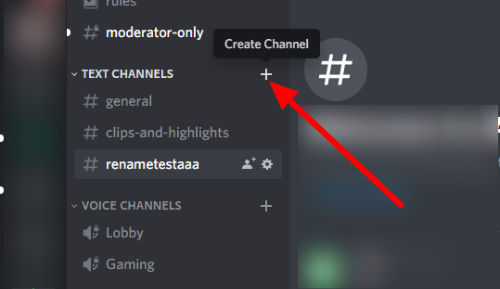
As soon as the pop-up box shows on your screen, navigate to the Channel Type area and pick Announcement Channel.
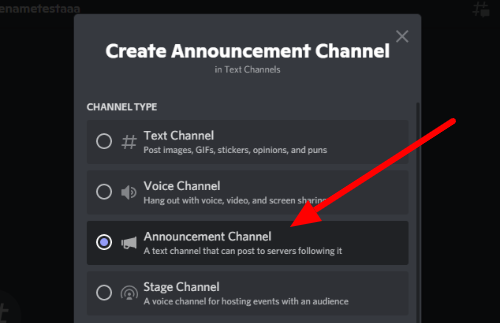
Fill up the blanks with a channel name and click “Create Channel” in the bottom right corner.
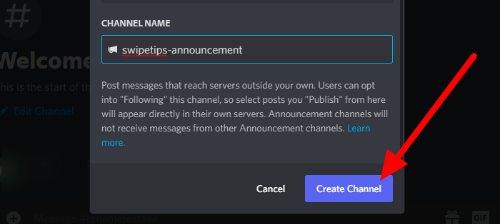
Following the creation of an Announcement Channel, you will be able to publish content inside it.. If someone subscribes to the channel, they will immediately receive a copy of the most recent messages that have been received on their server.
Please keep in mind that Discord will not post mentions such as “@everyone” or “@here” to servers that are subscribed to the channel.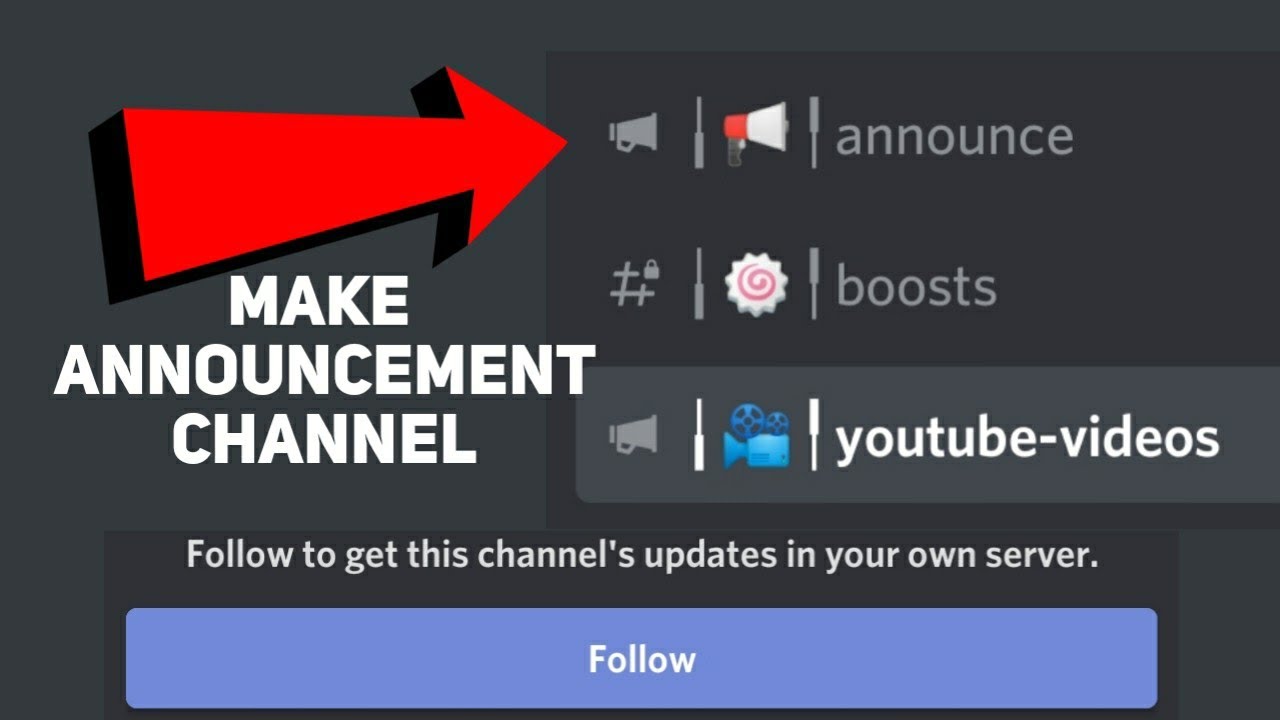
You can also convert one of your current channels to an Announcement Channel by clicking on the gear icon next to its name and selecting the appropriate option from the Overview tab on the left-hand side.
On the mobile app:
To get started, launch the Discord app and select one of your Community Servers from the hamburger menu at the top left of the screen.
Select “Text Channels” from the drop-down menu that appears.
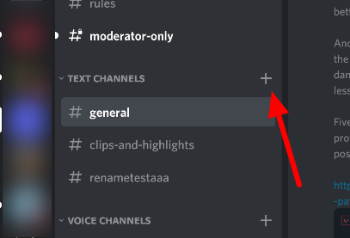
Create a channel name and choose the Announcement Channel option as the channel’s type.
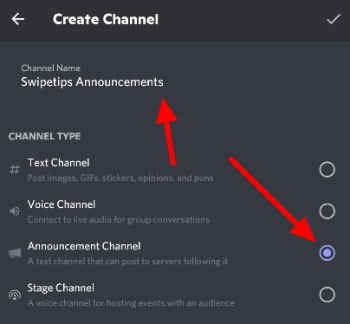
To create the channel, select it from the drop-down menu in the top right. The mobile app allows you to convert an existing channel into an announcement channel by touching its name at the top of the screen, selecting Settings from the drop-down menu, and selecting Check Box beneath the Announcement Channel option.
When you edit postings that are published on Announcement Channels, the messages on the servers that follow it are changed as well. Please double-check your permission settings to ensure that only those you know and trust are able to post on the channel.
Immense Opportunities for High School Students. Catalog Available.
CONCLUSION
Now that you’ve learned how to establish Announcement Channels, you can use them to create a dedicated space where you can post just the most critical announcements and changes pertaining to your online community.
Members of your server community may read and respond to your posts and messages even if they are not physically present in your community at all times.
That’s all there is from us! Visit our site on a regular basis to read our daily postings and updates for additional Discord-related information and tips and lessons.
Always be Updated with us visit GeeksULTD for Real-time Updates







