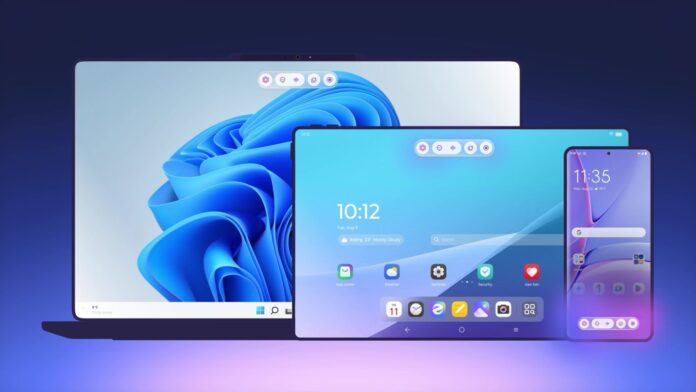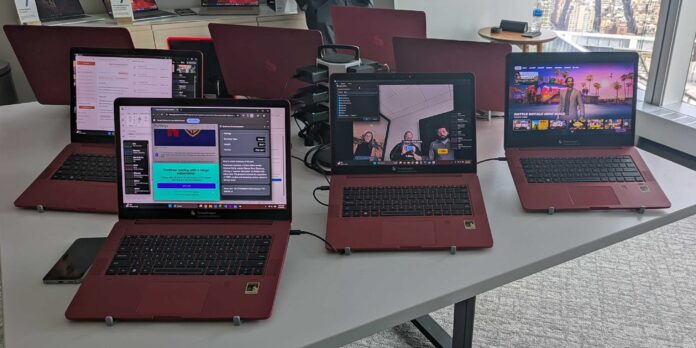iOS 18.3.2 is Here: Unlock the Latest Features and Fixes
Apple has rolled out the latest update for iOS 18, and it’s packed with exciting new features, enhancements, and bug fixes. iOS 18.3.2 is now available for download, bringing a fresh wave of improvements to your iPhone or iPad experience. Whether you’re a tech enthusiast, a power user, or simply someone who wants to stay up-to-date with the latest and greatest, this update is a must-know. In this article, we’ll dive into the details of what’s new in iOS 18.3.2, so you can get the most out of your Apple device and discover the latest features, improvements, and security patches.

tvOS 18.3.1 for Apple TV Devices
Key Updates and Enhancements
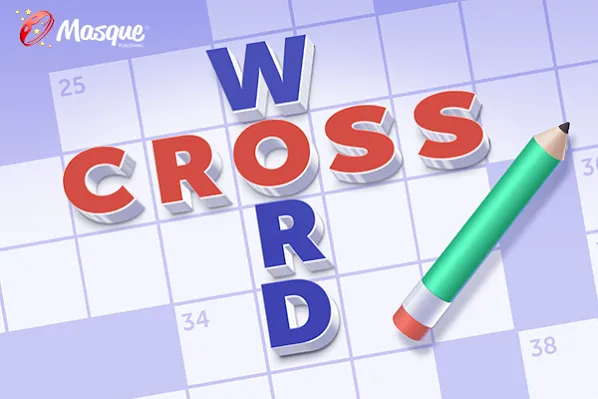
With the recent release of tvOS 18.3.1 for Apple TV devices, Apple has introduced several key updates and enhancements aimed at improving the overall user experience. The update includes performance improvements, bug fixes, and enhanced stability. Notably, the update addresses an issue that may prevent the playback of some streaming content, ensuring a seamless streaming experience for users. Additionally, tvOS 18.3.1 includes security updates to protect users from potential vulnerabilities. According to Apple, this update also brings a supplemental patch for a WebKit exploit that was originally addressed in iOS 17.2. This bug allowed a specifically crafted website to break out of the Web Content sandbox, potentially causing harm to devices.
Impact on Media Consumption
The impact of tvOS 18.3.1 on media consumption is significant. The update ensures that users can enjoy their favorite streaming content without interruptions or playback issues. The enhanced stability and performance improvements mean that users can expect a smoother and more responsive experience when navigating through their media library or streaming services. The security updates are particularly important, as they protect users from potential exploits that could compromise their devices and personal data. Overall, tvOS 18.3.1 aims to provide a more secure and reliable media consumption experience for Apple TV users.
Compatible Devices
iPhones Receiving the Update
List of Supported iPhone Models
Apple’s iOS 18.3.2 update is compatible with a wide range of iPhone models, ensuring that a significant portion of the user base can benefit from the latest features and improvements. The supported iPhone models include the iPhone 15 series, iPhone 14 series, iPhone 13 series, iPhone 12 series, iPhone 11, iPhone XS, iPhone XR, and iPhone SE (2nd and 3rd generations). This broad compatibility ensures that users with newer devices as well as those with slightly older models can access the latest updates and enhancements.
How to Check Compatibility
To check if your iPhone is compatible with iOS 18.3.2, follow these steps:
- Go to the Settings app on your iPhone.
- Navigate to the General section.
- Tap on Software Update.
- If your iPhone is compatible, you will see the iOS 18.3.2 update listed. If not, you will see a message indicating that your software is up to date.
- Go to the Settings app on your iPad.
- Navigate to the General section.
- Tap on Software Update.
- If your iPad is compatible, you will see the iOS 18.3.2 update listed. If not, you will see a message indicating that your software is up to date.
iPads Receiving the Update
List of Supported iPad Models
iOS 18.3.2 is also compatible with a variety of iPad models, ensuring that tablet users can enjoy the latest features and improvements. The supported iPad models include the iPad Pro (2018 and later), iPad Air (2018 and later), iPad Mini (2019 and later), and iPad (2018 and later). This wide range of compatibility ensures that users with different iPad models can access the latest updates and enhancements.
How to Check Compatibility
To check if your iPad is compatible with iOS 18.3.2, follow these steps:
Installation Guide
Automatic Update Process
Receiving the Update Notification
Apple makes it convenient for users to stay updated with automatic update notifications. When iOS 18.3.2 is available for your device, you will receive a notification prompting you to update. This notification will appear on your lock screen and in the notification center. The update notification will include details about the new features and improvements, ensuring that you are informed about what to expect from the update.
Starting the Update
To start the update process, simply tap on the notification and follow the on-screen instructions. The update process will begin, and your device will download the necessary files. Once the download is complete, your device will restart and install the update. This process may take some time, depending on the speed of your internet connection and the storage capacity of your device.
Manual Update Process
Step-by-Step Instructions
If you prefer to manually update your device, follow these step-by-step instructions:
- Go to the Settings app on your iPhone or iPad.
- Navigate to the General section.
- Tap on Software Update.
- Select the iOS 18.3.2 update from the list of available updates.
- Tap the Update Now button to begin the download and installation process.
Completing the Update and Rebooting
Once the update is downloaded, your device will restart and begin the installation process. The installation may take several minutes, during which your device will be unavailable for use. Once the installation is complete, your device will reboot, and you will be prompted to set up your passcode and any other necessary settings. After the reboot, you can start using your device with the latest features and improvements of iOS 18.3.2.
Analysis and Implications
User Experience Impact
Benefits of the Update
The iOS 18.3.2 update brings several benefits to users, including improved performance, enhanced security, and new features. The performance improvements ensure that your device runs more smoothly, with faster app launches and smoother multitasking. The security updates protect your device from potential vulnerabilities, ensuring that your personal data remains safe. Additionally, the update addresses issues that may prevent the playback of some streaming content, ensuring a seamless media consumption experience.
Potential Drawbacks and Annoyances
While the update brings several benefits, there are some potential drawbacks and annoyances to be aware of. One notable issue is that the update turns Apple Intelligence back on by default, which may be frustrating for users who do not want to use this feature. Users who want to disable Apple Intelligence will need to go into the settings and turn it off manually. This is a minor annoyance but is something that users may need to get used to with each update.
Future Updates
What to Expect in Future iOS Updates
Looking ahead, Apple is likely to continue releasing regular updates to address bugs, enhance security, and introduce new features. Future updates may include more significant changes, such as new design elements, improved user interfaces, and enhanced functionalities. Staying updated with the latest iOS versions is crucial for ensuring optimal performance, security, and access to new features. Geeksultd recommends keeping an eye on Apple’s official announcements and release notes to stay informed about upcoming updates and their implications.
Importance of Regular Updates
Regular updates are essential for maintaining the security and functionality of your device. Updates often include security patches that protect your device from potential threats and vulnerabilities. Additionally, updates introduce new features and improvements that enhance your overall user experience. By keeping your device updated, you can ensure that you are taking full advantage of the latest technologies and innovations provided by Apple.
Practical Aspects
Tips for a Smooth Update
Preparing Your Device for the Update
To ensure a smooth update process, it is essential to prepare your device beforehand. Here are some tips to help you prepare:
- Backup your device: Before starting the update, make sure to back up your device using iCloud or iTunes. This will ensure that your data is safe in case anything goes wrong during the update process.
- Charge your device: Ensure that your device has enough battery life to complete the update. It is recommended to have at least 50% battery life before starting the update.
- Connect to a stable internet connection: A stable internet connection is essential for downloading the update files. Connect to a Wi-Fi network with a strong signal to avoid any interruptions during the download process.
- Update failed: If the update fails, try restarting your device and attempting the update again. If the issue persists, try updating using iTunes or Finder on your computer.
- Low storage: If you encounter a low storage error, you may need to free up some space on your device. Delete unnecessary apps or files, or transfer data to iCloud or your computer.
- Slow performance: If your device experiences slow performance after the update, try restarting your device or performing a hard reset. If the issue persists, you may need to contact Apple Support for further assistance.
- Go to the Settings app on your iPhone or iPad.
- Navigate to the General section.
- Tap on Software Update.
- Select Automatic Updates.
- Toggle on the options for Automatic Updates and Download iOS Updates.
- Go to the Settings app on your iPhone or iPad.
- Navigate to the General section.
- Tap on Software Update.
- Your device will check for available updates and display them. Select the update you want to install and follow the on-screen instructions.
Common Issues and Troubleshooting
While the update process is generally smooth, there may be some common issues that you encounter. Here are some troubleshooting tips:
Staying Updated
Setting Up Automatic Updates
To ensure that your device stays updated without manual intervention, you can set up automatic updates. Here’s how to do it:
Checking for Updates Manually
If you prefer to check for updates manually, follow these steps:
Conclusion
Conclusion:
As we wrap up our comprehensive coverage of iOS 18.3.2, it’s clear that this latest update has brought a plethora of exciting features and improvements to the table. From enhanced security measures to refined user interface tweaks, Apple has once again demonstrated its commitment to delivering top-notch software experiences. Whether you’re a power user or a casual iPhone enthusiast, there’s something in iOS 18.3.2 for everyone. Key highlights include the long-awaited fix for the “Pages” bug, improved performance on older devices, and the addition of new emojis to spice up your digital conversations.
But beyond the surface-level changes, iOS 18.3.2 represents a significant step forward in Apple’s ongoing quest to push the boundaries of mobile innovation. As the tech landscape continues to evolve at breakneck speed, it’s more crucial than ever for device manufacturers to stay ahead of the curve. With each new update, Apple is not only refining its existing products but also setting the stage for future breakthroughs. As we look ahead, it’s clear that the next chapter in iOS will be shaped by emerging technologies like augmented reality, artificial intelligence, and 5G connectivity.
So, what does this mean for you? As a user, it means that the latest iOS update is more than just a minor patch – it’s a gateway to a world of untapped possibilities. Will you be the first to tap into the latest features and innovations? Will you be the pioneer who unlocks the secrets of Apple’s next-generation ecosystem? The answer, of course, lies within your grasp. With iOS 18.3.2, the future is now. The question is, are you ready to seize it?