Welcome to our comprehensive guide on installing the SO Player app on your Firestick device. In this article, we will walk you through the step-by-step process, ensuring you can enjoy all the features this IPTV player has to offer. So, grab your Firestick remote and let’s get started!
Why Choose SO Player for Firestick?
Before we dive into the installation process, let’s discuss why SO Player is an excellent choice for Firestick users. This app offers a range of features that enhance your IPTV streaming experience. Some of its key benefits include:
- Compatibility with all major operating systems
- Easy integration with various IPTV service providers
- User-friendly interface for smooth navigation
- Flexible playlist import options
- Enhanced streaming quality
Step 1: Enable Apps from Unknown Sources

- From the Firestick home screen, navigate to “Settings”.
- Select “My Fire TV” or “Device” (depending on your Firestick version).
- Choose “Developer Options”.
- Toggle “Apps from Unknown Sources” to the “ON” position.
Step 2: Install Downloader App
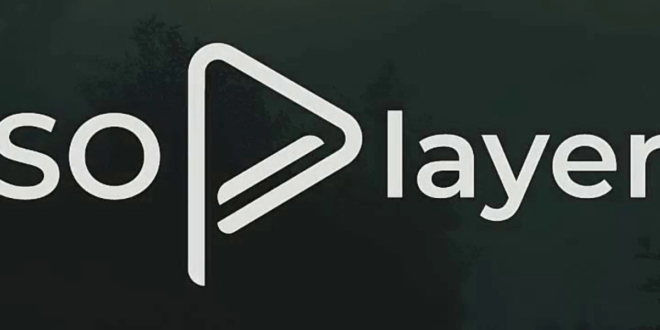
- Return to the Firestick home screen and search for “Downloader” using the virtual keyboard.
- Select the Downloader app from the list of results.
- Click “Download” or “Get” to initiate the installation.
- Launch the Downloader app and grant necessary permissions.
Step 3: Download and Install SO Player

- Open the Downloader app and click on the URL field.
- Select “Go” to initiate the download process.
- Once the APK file is downloaded, click on “Install” to begin the installation.
- Wait for the installation to complete, and then select “Done”.
- You can now choose whether to keep or delete the APK file.
Step 4: Launch and Set Up SO Player

- Return to the Firestick home screen and navigate to the “Apps” section.
- Locate the SO Player app and open it.
- Enter your login credentials provided by your IPTV service provider.
- Follow the on-screen prompts to complete the setup process.
Conclusion
By following these simple steps, you can easily install the SO Player app on your Firestick device. Enjoy a seamless IPTV streaming experience with a user-friendly interface, enhanced streaming quality, and flexible playlist import options. Enhance your entertainment and never miss your favorite shows again!
Frequently Asked Questions
1. Can I install SO Player on other devices?
Yes, SO Player is compatible with various operating systems, including Android, iOS, Windows, and macOS. You can install it on your preferred device and enjoy IPTV streaming.
2. Is SO Player free?
No, SO Player is not a free app. It is an IPTV player that requires a valid subscription with an IPTV service provider to access the content. Make sure to subscribe to a reliable IPTV service to enjoy uninterrupted streaming.
3. How can I secure my privacy while using SO Player?
To safeguard your privacy while using SO Player, we recommend using a reputable VPN (Virtual Private Network). A VPN encrypts your internet connection and masks your IP address, ensuring your online activities remain anonymous and secure.
4. What if I encounter any issues during installation or setup?
If you face any difficulties or encounter errors, feel free to consult the official SO Player support documentation or contact their customer support team. They will provide you with the necessary guidance to resolve any issues.
5. Can I use SO Player without an IPTV service provider?
No, SO Player requires a valid subscription with an IPTV service provider. The app acts as a player to stream content from your chosen IPTV provider. Make sure to subscribe to a reputable IPTV service to fully utilize the features of SO Player.






