How to Load Kemper Profiles: A Step-by-Step Guide
If you’ve recently purchased a Kemper Profiler digital guitar amplifier and are struggling to figure out how to load Kemper Profiles onto it, don’t fret. In this step-by-step guide, we’ll walk you through everything you need to know to successfully import and manage your Kemper Profiles, whether you’re pulling them directly from the Kemper website or from a third-party vendor.
Step 1: Connect Your Kemper Profiler to Your Computer
The first step in loading Kemper Profiles is connecting your Kemper Profiler to your computer via a USB cable.
Step 1a: Ensure Your Kemper Profiler is Up to Date
Before you start uploading profiles to your Kemper Profiler, make sure your Kemper Profiler is up to date with the latest firmware update. This can be done through the Kemper website. Make sure to follow the website’s instructions carefully to avoid damaging your amplifier.
Step 2: Import Kemper Profiles to Rig Manager

Once you’ve connected your Kemper Profiler to your computer, you’ll need to import your Kemper Profiles to the Rig Manager. Here’s how:
Step 2a: Open Kemper Rig Manager
Open Kemper Rig Manager on your computer.
Step 2b: Locate Your Kemper Profiles
Locate the Kemper Profiles you wish to import into your Kemper Profiler.
Step 2c: Drag and Drop Your Kemper Profiles into Rig Manager
Drag and drop the Kemper Profiles into the Rig Manager. This will allow you to view and manage all of the Kemper Profiles you’ve imported into your Rig Manager.
Step 3: Synchronize Kemper Profiles to Your Kemper Profiler
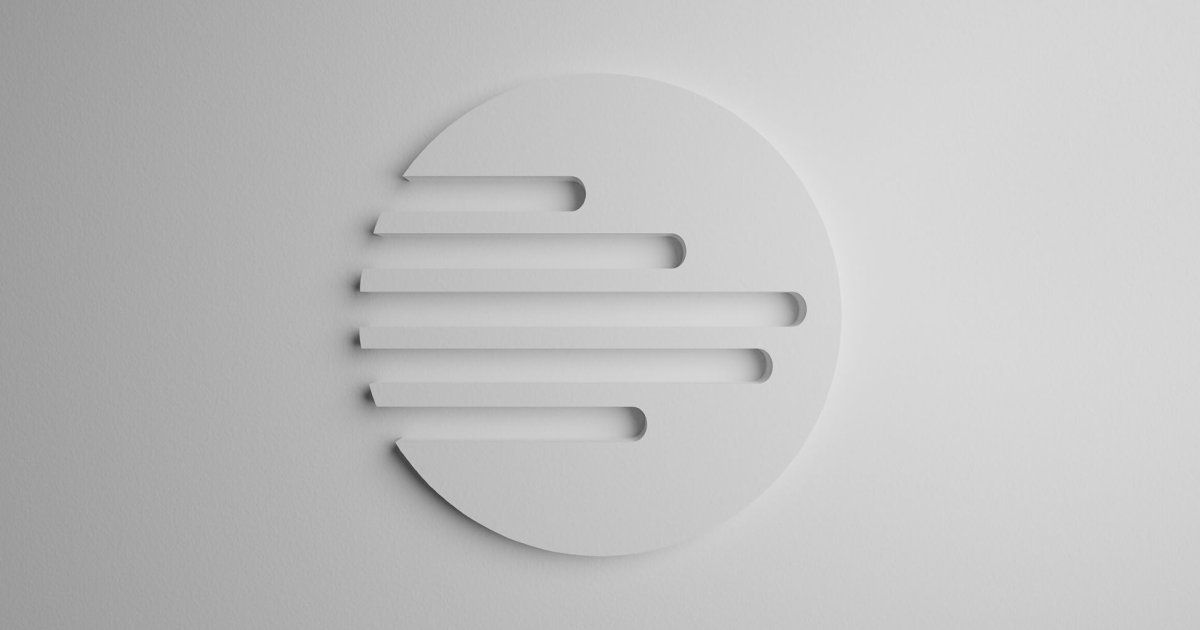
Now that you’ve imported your Kemper Profiles into Rig Manager, it’s time to synchronize them with your actual Kemper Profiler amplifier. Follow these steps:
Step 3a: Connect Your Kemper Profiler to Your Computer
Again, connect your Kemper Profiler to your computer via a USB cable.
Step 3b: Select the Kemper Profile to Synchronize
Select the Kemper Profile you wish to synchronize with your Kemper Profiler from the Rig Manager screen.
Step 3c: Click Synchronize
Click the “Synchronize” button to transfer the selected Kemper Profile to your Kemper Profiler amplifier.
Step 4: Store Your Kemper Profiles

Once you’ve loaded your Kemper Profiles onto your amplifier, you’ll want to store them in a location that’s easily accessible to you. Here’s how:
Step 4a: Create a Folder on Your Computer to Store Your Kemper Profiles
Create a dedicated folder on your computer to store all of your Kemper Profiles. This will allow you to access and manage them quickly and easily.
Step 4b: Save Your Kemper Profiles to Your Dedicated Folder
Save all of your Kemper Profiles to the dedicated folder you created earlier. This will ensure that you always have easy access to all of your Kemper Profiles, regardless of whether they’re stored on your computer or on your Kemper Profiler amplifier.
Step 5: Manage Your Kemper Profiles
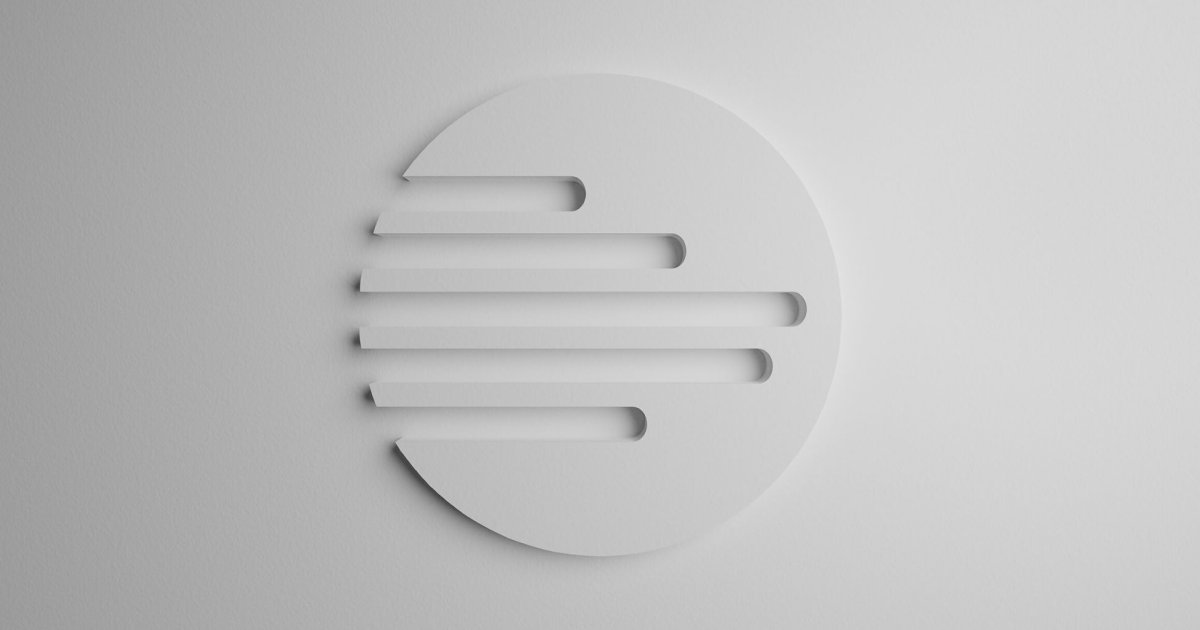
Now that you’ve successfully loaded and stored your Kemper Profiles, it’s time to start managing them. Here’s how:
Step 5a: Use Kemper Rig Manager to Manage Your Kemper Profiles
Use the Kemper Rig Manager software to manage your Kemper Profiles. Use the software to keep track of all of your Kemper Profiles, categorize them by type, and add comments to help you remember what each profile sounds like.
Step 5b: Use Your Kemper Profiler to Manage Your Kemper Profiles
You can also use your Kemper Profiler amplifier to manage your Kemper Profiles. Use the amplifier’s intuitive interface to navigate through your collection of profiles, find the one you want to use, and get playing!
Step 5c: Keep Your Kemper Profiles Organized
Keeping your Kemper Profiles organized will make it much easier to find the one you want to use when you’re ready to jam. Take the time to categorize your profiles, add comments, and keep them stored properly on your computer and your Kemper Profiler.
Conclusion
Now that you know how to load Kemper Profiles onto your Kemper Profiler amplifier, you’ll be able to take your guitar playing to the next level! By following these simple steps and taking the time to properly manage your Kemper Profiles, you’ll be able to access a world of incredible guitar tones and effects, and take your music to new heights.
FAQs
Q: Do I need special software to load Kemper Profiles?
A: Yes. You’ll need to download and install the Kemper Rig Manager software to load Kemper Profiles onto your amplifier.
Q: Can I load Kemper Profiles onto my Kemper Profiler without a USB cable?
A: No. You’ll need to connect your Kemper Profiler to your computer via a USB cable to load Kemper Profiles.
Q: Can I store Kemper Profiles on both my computer and my Kemper Profiler?
A: Yes. You can store your Kemper Profiles on both your computer and your Kemper Profiler. Just make sure to keep them organized so you can easily find them when you need them.
Q: How do I set the volume on my Kemper Profiler?
A: You can set the volume on your Kemper Profiler by navigating to the “Output” menu and adjusting the “Output Volume” slider.
Q: Can I create my own Kemper Profiles?
A: Yes. You can create your own Kemper Profiles by using the Kemper Profiling Amplifier to capture the sound of your favorite guitar amps, cabinets, and effects pedals.







