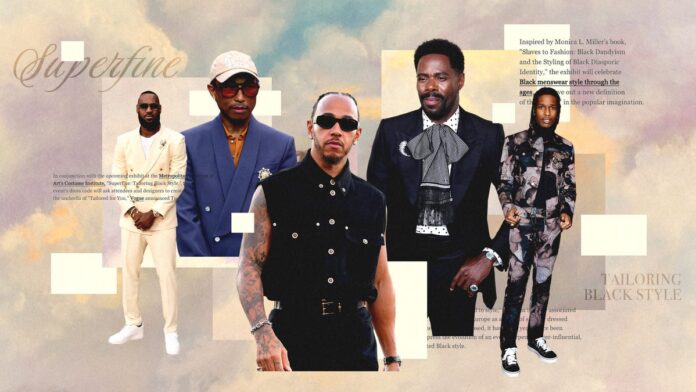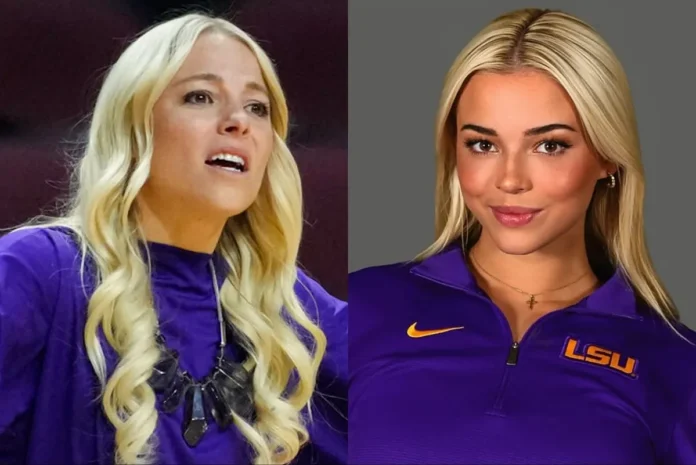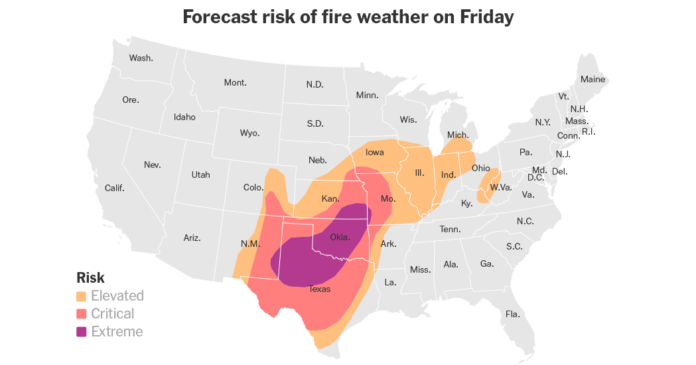Many Android users began to see Speech Services by Google alerts on their phone’s notification tray, which lasted anywhere from hours to weeks. The problem isn’t exclusive to any Android version or brand. Furthermore, the problem occurred when updating several languages such as English (US), English (UK), German, and others.
Google may continue to download Speech services for a variety of reasons, but the following are the most important:
Incompatibility of the phone’s OS with Google servers: If the phone’s OS is obsolete, its incompatibility with Google servers may prevent the phone from fetching the requisite update files from the servers, trapping the phone in a never-ending update download cycle.
Cache or Data of the Speech Services is Corrupt: If the cache or data of the Google Speech Services is corrupt, the phone may be unable to write the updated files to the proper places, resulting in a Speech Services download issue.

Updating of Google Speech Services Over Wi-Fi Only: If the phone is configured to update applications over Wi-Fi only, and the phone’s OS fails to identify the presence of a network, the phone will continue to download Speech Services.
Google’s Speech Services must be forced to stop.
Because the phone is unable to execute the necessary modules, a momentary bug may prevent the download of Google Speech Services from being completed. In this case, forcing the voice services to halt might remove the bug and solve the issue.
Corrupt Speech Services Installation: If the Speech Services installation has become corrupt, the issue may arise because the updated files could not be written to the required place.
Disable the Speech Services’ notification and cancel the download.
The phone may not be able to complete the speech services update due to a temporary glitch. In this case, cancelling the update and reinitializing the process may resolve the problem. Disabling the update notice may be sufficient for some people, but bear in mind that it simply conceals the notification, while the original procedure may continue to run in the background, draining the phone’s power and data.
To access the phone’s Notifications tray, swipe down on the screen.
Now hold your finger on the Speech Services notice for a few seconds.
When the pop-up appears, hit Cancel, and then check to see if the problem has been repaired.
If not, and a user want to turn off app alerts,
Manually Update Google Speech Services If the automated update of Google Speech Services fails or gets stuck in an update loop, manually upgrading it may help. To begin, restart your Android phone and then go to Google Play Store.

Now go to Google and type in “Speech Services” and click on the first result.
Update the phone’s operating system to the most recent version.
If the phone’s OS is missing important Android updates, the Google speech services issue may arise because the phone’s OS and Google servers are incompatible, preventing the download from completing. In this situation, a user can prevent the download of Google speech services by upgrading the phone’s OS to the most recent release.
To begin, ensure that the Android phone is fully charged and that it is connected to Wi-Fi (a data connection can be spotty at times).
Follow geeksultd.com for more updates.